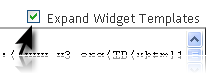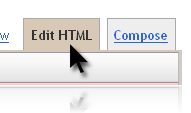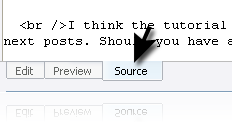As promised that Kang Rohman will discuss about the way to make read more function at magazine Template 3, now at this post, Kang Rohman specially discusses how to make Read more function at magazine template 3.
As promised that Kang Rohman will discuss about the way to make read more function at magazine Template 3, now at this post, Kang Rohman specially discusses how to make Read more function at magazine template 3.
Magazine template 3 was intentionally created without Read more function in it. I want to give you a freedom to make read more function because there are a lot of techniques to make read more function in blogspot.
Below are two techniques to make Read more function, I explain with the guides. You can choose one of them that you like most:
Making Read More technique 1
Step #1
- Log into blogger with your ID
- Click Layout
- Click Edit HTML
- Click Download Full Template and backup your template to anticipate if error occurs.
- Tick the small box beside the words Expand Widget Templates.
- Find this code
- Delete the code and change with the code below:
- Click SAVE TEMPLATE.
- Done
Step #2
- Click Settings tab.
- Scroll down the page and you will find the empty text area at the bottom of the page beside the words Post Template, fill out the text area with the code below:
- Click SAVE SETTINGS.
- Done
How to post articles
- Click Posting tab.
- Click the Edit HTML tab
- You will see the code you have made
- Write a part of your article that you want to appear on your blog before the code : . For the rest of your article, you have to write after the code above and before the code:. E.g. :
Educational institutions in the United States demand their students have medical insurance. The policy can be the minimum available, but they must have a health insurance policy. Students have a number of plans accessible to them from their Educational Institution.
There are two types of group Health Insurance plans that you may choose from. You may choose either a Health Maintenance Organization (HMO) or a Preferred Provider Organization (PPO). Both the HMO and the PPO are less expensive than buying group Health Insurance.
- Click Publish Post.
- Done
If you are used to using Windows Live Writer in posting an article, the way is almost the same. You should click the Source button, and then place the Read more code.
That is the first technique to make Read more function. If you are not familiar with this technique or if you get difficulty to apply this technique on your blog, you can still do the other alternative. This technique is more practical than the first technique because you will make Read more function automatically by using the JavaScript, thanks to kang jaloee for having posted this trick.
- Making Read more technique 2
- Login to blogger with your ID.
- Click Layout
- Click Edit HTML
- Click Download Full Template and backup your template to anticipate if error occurs.
- Tick the small box beside the words Expand Widget Templates.
- Copy and paste the JavaScript below exactly above the code
- Find the code
- Remove the code and change with the code below:
»» read more - Click SAVE TEMPLATE.
- Done
With this technique, the read more function will be automatically created each time you post an article. In additional, you can adjust the value of the code below to fit your posts height.
summary noimg= 430 – the height of article’s cutting without image
summary img=340 – the height of article’s cutting with image